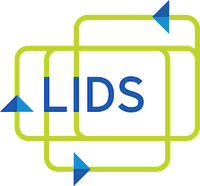Conference rooms are available for the use of LIDS members in building 32 and 45. Each room is equipped with a card reader that should allow any lab member access. If you have any trouble using or booking a room, email lids-help[at]mit[dot]edu.
Note:
- Please make sure the room is clean and all tables and chairs are in their original locations after your meeting.
- If you end up cancelling a meeting, please rememeber to remove it from the Spaces app.
- If you don't already have the IS&T Atlas app installed on your mobile device, you can get it from the IS&T website.
In the Atlas app, you can use the Spaces page to book a conference room. Everyone in LIDS should have access to that page. If you don't see it, or if you don't see any rooms in Spaces, email lids-help[at]mit[dot]edu.